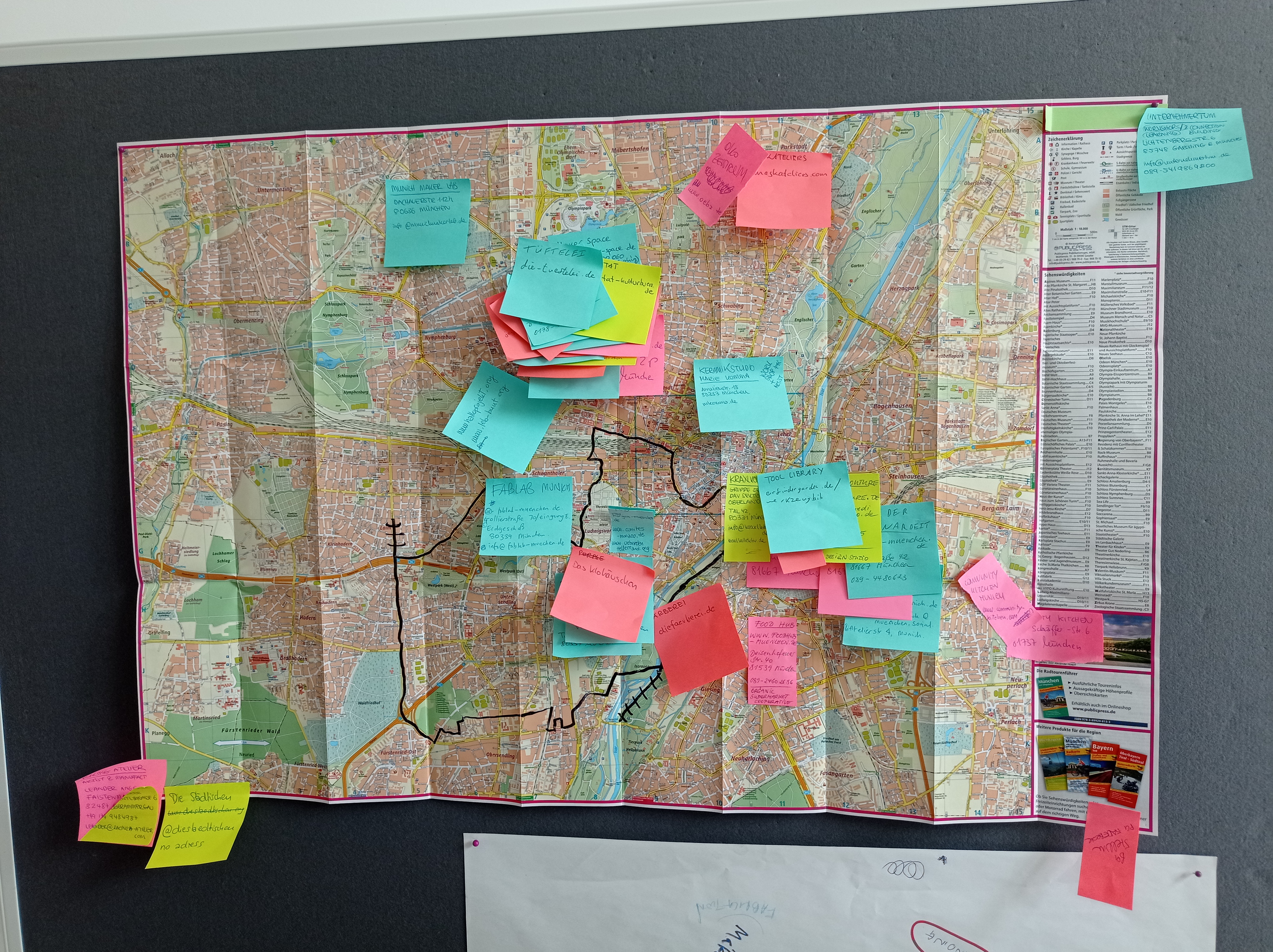Stories / How to guides /
Guide to 3D Printing

3D Printing (AKA Additive Manufacturing, Rapid Prototyping, Additive Fabrication, and so on) is, to some, a difficult concept to grasp. To list potential use cases and industries to which it’s relevant would be pointless!
For time purposes, we’ll pretend chocolate, pasta and even house 3D printers aren’t a thing.
What is 3D Printing?
We should probably start by explaining what the process involves.
Before 3D Printing, 3D files need to be acquired. You can find a large number of 3D files on the internet (loads of them are free), or you can build your own using a CAD program. Popular CAD programs include Rhinocerous, Autodesk, Solidworks, Creo and other free programs like Blender and Google Sketchup (though Sketchup's not the best for creating 3D printable models.) The file type you need for 3D printing can be exported from pretty much all of these programs. It's called an .STL file.
Now onto the process...
3D Printing is basically lots of really thin 2D shapes. There are loads of different ways in which this happens, but we'll consider the four main 3D printing technologies. They all differ in the way they produce their slices, but every one of them uses the same basic principles of stacked 2D layers.
One of the main technologies is FFF or fused filament fabrication (a lot of manufacturers have their own trademarked acronyms), which is the most common technology for lower end and home-use 3D printers. What FFF printers do is use a CNC controlled print head to draw out the shape of the slice, whilst squeezing molten plastic out onto the print head sort of like squeezing a tube of toothpaste. Then either the print-head moves up, or the build plate moves down to begin the next layer (by about 0.1-0.3mm). It produces quite rough looking parts with visible layer lines, but utilises engineering plastics like ABS, PS, Nylon etc.

The second type is SLA or Stereolithography. What happens here is the build plate dips into a vat of UV-curable resin. Light (usually a laser) is then used to trace out the geometry of the 2D slice. When the light hits the resin, the resin hardens to become a solid layer. It’s really cool to watch! The parts produced are usually very high detail and can be either matte or glossy. SLA parts are usually not very tough and can break easily due to brittleness.

Another type of 3D printing is SLS or selective laser sintering. Similar to SLA, SLS uses laser light to fuse (or sinter) powder particles together to create the layers. The difference is that tiny layers of powder are laid down across the build plate before the sintering. The result is a block of powder that takes up the full size of the build area. Sintered parts need to be removed from the block of powder and brushed off. SLA parts are high detail, usually made from a semi-flexible nylon and do not require special consideration for support material.

The final main type of 3D printing is Polyjet. Polyjet is considered by some to be the holy grail of 3D printing, allowing super high detail and accuracy whilst producing simulated high-grade engineering plastics. Polyjet printers have a print head with resin jetters (like inkjet printers) that fire out the full layer onto the build platform. An ultraviolet passes over the layer to harden the resin, and the build plate moves to allow the next layer to begin. Nearly any geometry can be produced using polyjet 3D printing. Both functional parts and display models are typical uses for polyjet printing, as well as biocompatible components and small batch final components.

This table gives a rough comparison of the technologies we're describing:

A couple of other things to bear in mind:
- Generally, parts bigger than 250-300mm in any axis may not fit in a number of 3D printers.
- Give consideration also to part quantity. Most of the time, there will be a setup fee for any job, so the overall cost per unit comes down as more units are required.
To learn more about FDM and Polyjet printing, check out this useful video from GoEngineer
Part Design
Decisions made in even the early stages of CAD design will have an influence on the printability of your part. Here are some guidelines and things to keep in mind while designing your part.
• Try to think from the get-go which orientation you’d like your part printed in. The print orientation is important as it determines which surfaces will be overhangs.
• We want to minimise the number of overhangs in a print. For most types of 3D printing, overhangs will require support material underneath.

• Check your minimum wall thickness. This is usually between 1-2mm. For FDM, anything less than 2mm could be troublesome. Also double check your wall thicknesses where you have holes (screw/bolt holes, pin joints etc.). Compensate for this by thickening the wall in the shape of the hole.

• Check your hole diameters. Generally, holes should be no less than 3mm diameter, however, smaller holes are possible. For FDM printing, use no less than 2mm diameter holes.
• If you have parts which are intended to fit together, make sure to leave a clearance in the hole part of the join of 0.5-1mm. Parts can be filed or sanded down in post.

Model Validation
Once you have your part ready to go in your CAD system, double check a few things
• No hidden surfaces – Quite often people design 3D models using surfaces that they don’t actually want in their final part. Just because a surface is hidden doesn’t mean the printer won’t try to print it. Check that there are no hidden or interior surfaces/faces that aren’t meant to be there.
• Enclosed Volume – A set of surfaces need to be closed off in order to create a 3D volume. If surfaces are not enclosed, the model has no volume and the printer cannot print it.
• SCALE, SCALE, SCALE - Always check what scale you're working in. In the UK, you should be designing your models using mm as units.
Now you should be ready to export your .STL file for printing.
What this means is that your nice smooth surfaces are now going to be compressed into a collection of triangles wrapping the outer surface of your part.
Most CAD programs do this natively, or at least have plugins available. When exporting to .STL, you should have access to a .STL Export Options dialogue. What you can control here is the level of detail to be considered in the STL mesh. A higher level of detail will result in a much higher file size. While this is normally considered a trade-off, we at ST3P 3D prefer higher file sizes as it ensures we’re receiving high quality .STLs to print, resulting in a less triangulated print. The image below shows an example of a .STL mesh. Loads more triangles are created where the surfaces are curved or circular in order to approximate as smooth a surface as possible.

We normally recommend these settings for .STL export:
Format: ASCII
Units: mm
Deviation Tolerance: 0.05-0.1mm
Angle Tolerance: 2-4deg
Our final recommendation (and probably the most important) is that we recommend taking your time to check your .STL files in a lightweight and easy-to use software called NetFabb. If there is anything wrong with your .STL, you can do automatic repairing in Netfabb. It’s free to download here
This production guide was written by Euan Quigley who is one of the founders of ST3P 3D Print & Design
WORDS
Kaye SymingtonOctober 01, 2017
Categories
How to guides
Related stories
Guide to Printmaking
Guide to Leather
Guide to Ceramics
Guide to Jewellery production
Guide to Ceramics - part two